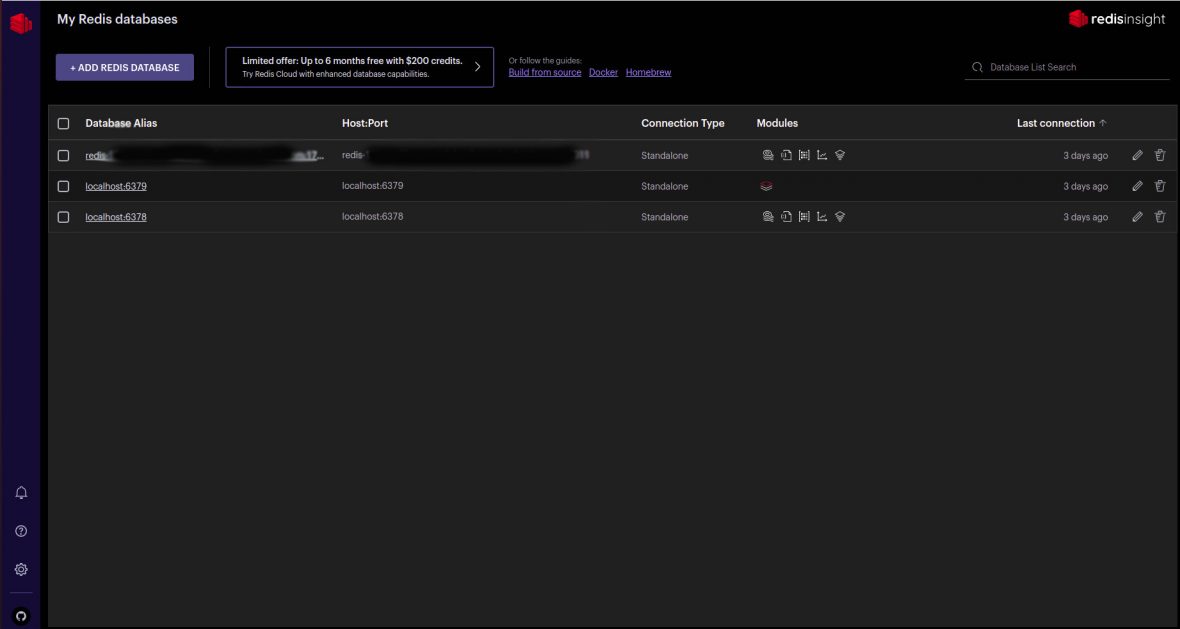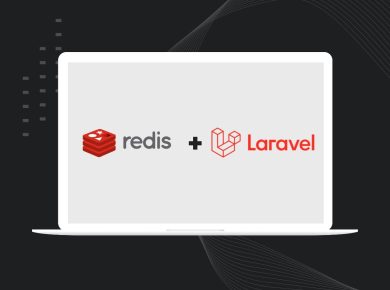Redis, a renowned key-value pair database, stands out for its exceptional speed, surpassing traditional SQL databases like PostgresSQl, MySQL, and CockroachDB. This remarkable performance is achieved through its impressive in-memory storage capability, placing it at the forefront of the NoSQL landscape. Redis has become a household name in the database realm, celebrated for its remarkable flexibility and user-friendly nature.
Benefits of RedisInsight Installation
Redis finds application in various scenarios, such as:
- Enhancing throughput and reducing database queries through data caching.
- Enabling real-time message streaming by supporting Streaming Data Architecture through the Publisher/Subscriber technique.
- Facilitating real-time analytics, allowing for swift retrieval, visualization, and processing of data with minimal latency.
Redis is adored by developers for its lightweight nature and open-source nature, accompanied by a thriving community. It offers robust support for numerous popular programming languages, including Python, JavaScript, Go, Java, PHP, and more. With Redis, storing and retrieving data becomes effortless, requiring just a few lines of code. Furthermore, Redis boasts a rich array of data structures that empower developers to manipulate data efficiently. Perhaps the most captivating aspect of Redis is its in-memory store, which significantly minimizes latency to mere milliseconds, resulting in remarkably swift response times.
Redis demonstrates excellent compatibility across operating systems such as Linux, Windows, and Mac OS. However, it particularly excels in efficiency when deployed on Linux-based operating systems.
RedisInsight Installation
RedisInsight serves as a desktop GUI client that establishes a connection to your Redis Server, presenting you with a user-friendly interface for visualizing your Redis databases. This client empowers you to conveniently utilize the RedisInsight GUI on your local machine.
The objective of this tutorial is to guide you through the process of configuring RedisInsight on your PC and establishing a connection to your Redis Stack Server Docker container. Without delay, let’s delve into the steps involved in setting up RedisInsight on your system.
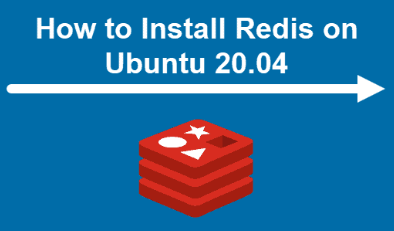
Steps for RedisInsight Installation
Step 1 RedisInsight Installation:
Prerequisite
To install Redis using Docker, it is essential to have root user privileges on your Linux operating system and ensure that the Docker Engine is installed and operational on your computer.
For detailed information about the Redis Stack Server, you can refer to the documentation provided here.
Step 2 RedisInsight Installation
Docker Image
Open your terminal and execute the following command to install the Redis Stack Server docker image. I recommend utilizing this stack as it offers the convenience of managing both your local and remote Redis database.
$ sudo docker run -d --name redis-stack-server -p 6379:6379 redis/redis-stack-server:latestTo verify a successful download of your redis-stack-server image, you need to access the shell of your redis-stack-server container.
Ensure that your container is up and running by executing the following command, which will display a list of both running and non-running Docker containers.
$ docker ps -aIn case your container is not currently running, utilize the following command to initiate its startup.
$ docker container start redis-stack-serverOnce your redis-stack-server is operational, establish an SSH connection into the redis-stack-server container.
$ sudo docker exec -it redis-stack-server shTo verify the proper functionality of the Redis server within the container, employ the client command line (CLI) to initiate a ping to the Redis server.
127.0.0.1:6379> pingOutput
PONGClick here to download the Redis GUI.
Once you have successfully downloaded the RedisInsight client, it will automatically establish a connection with your Redis Stack Server. Remember that our Redis Stack Server is housed within a Docker container. To establish the connection between RedisInsight and your Redis Stack Server Docker container, ensure that the container is running. Navigate to your terminal and change the directory (CD) to the location where you have downloaded the RedisInsight file. Then, make the file executable.
$ sudo chmod +x redisinsight-linux64-<version>Your file name should be the same as the one you downloaded.
E.g
$ sudo chmod +x RedisInsight-v2-linux-x86_64.AppImageTo initiate RedisInsight, you can either double-click on the file or utilize the provided command.
./RedisInsight-v2-linux-x86_64.AppImageThe interface will showcase your local Redis database instances (if any are available).
Step 3 RedisInsight Installation
Redis Cloud
To establish a connection with your remote Redis database on Redis Cloud, navigate to RedisInsight and click on “Add Redis Database” located at the top left corner of the screen. A form will appear on the right side where you can input your Redis Cloud database details. Paste the public endpoint URL into the “Host” field of the form, and the remaining fields will be automatically populated with your database credentials.
Congratulations! We have successfully completed the process.
Drop your feedback and questions. I am in the comment section 😉
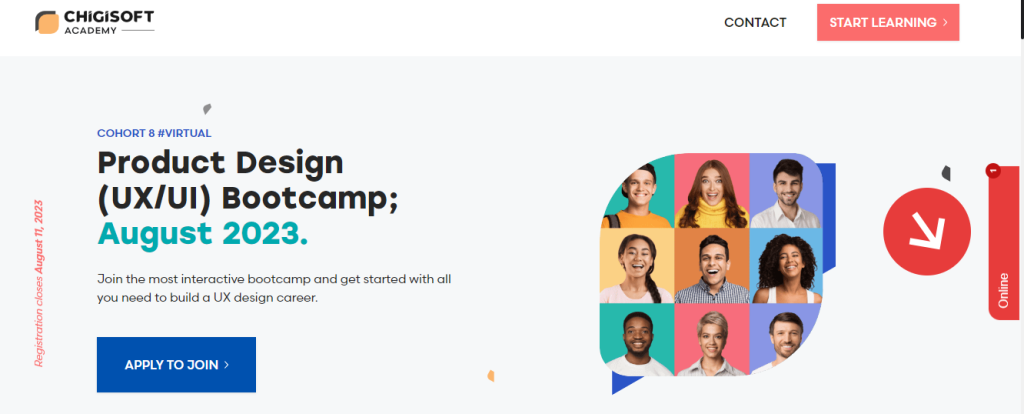
This post is in collaboration with Redis
Redis Developer Hub – tools, guides, and tutorials about Redis
Watch this video on the benefits of Redis Cloud over other Redis providers
Feel free to reach out to our team of experts at Chigisoft for guidance and assistance. We are more than happy to provide you with the support you need for RedisInsight Installation.